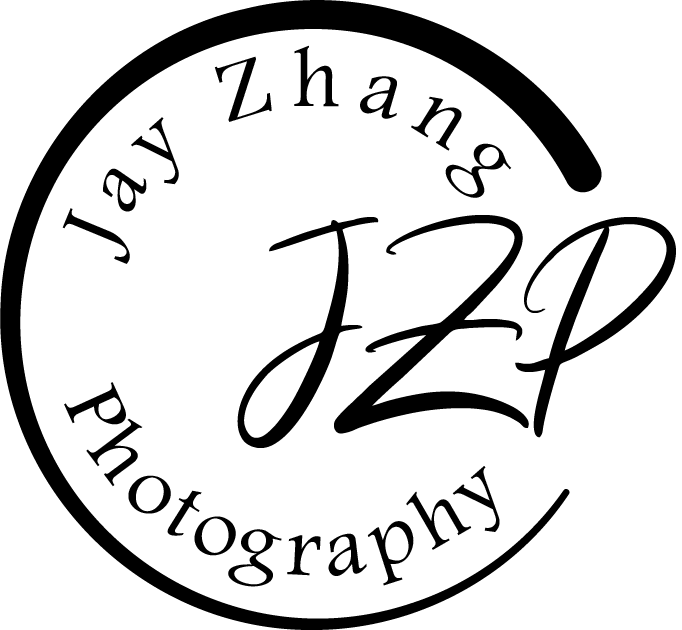PixieSet Instructions: Favorite, Download, and Buy Photos
This is a step by step process of how to navigate through the Pixieset Gallery. This will help you mark down your favorite photos and download them and even buy the photos the you love the most and keep them forever!
The first screen you will see is the password screen for galleries that are password protected. Enter the password that has been given to you to access the gallery and hit enter.
When you enter the gallery you'll see the splash screen. Click to enter and you'll notice options right above the gallery. There are several albums and each can be toggled upon clicking on them. The more tab will list additional galleries available. To the right is the Shopping Cart, Favorite Album and Download button. All your favorited photos will show up in the favorites album.
When you click on a photo you can enlarge it to get a better look. At the bottom of the screen you'll see the file name. At the top you can Favorite the photo and you can Buy the photo.
In order to save your favorites, please provide the email address of which you'll be using to save your favorites in this gallery. This will be the same email a download ready link will be sent to as well.
If you wanted to buy prints, or the digital image itself, use the add to cart option. Scroll all the way down in order to find the digital purchasing options.
If you've selected some photos to be your favorites, you'll notice at the top right corner the number of favorites, you'll also notice the images with hearts on them that you've personally favorited. I will be able to see these too so I'll know which ones are your favorites ;)
If you hit the favorites icon on the top right, it'll take you to a gallery of JUST your favorites, isn't that nice?
When you're ready to download images, hit the download icon, here are the names of each icon above. You'll be taken to the screen above. Enter your Email and your 4 digit Download Pin provided to you.
You'll be taken to a screen that will list all the albums provided for you in the gallery, if you want to simply download all the photos in their respective galleries, just hit the all photos button and then hit Start Download.
Play fetch. and wait for a return. You'll receive an email ;)
Once you've recieved your email from the email address you provided, it will tell you to go to this screen, of which you'll hit that download button and recieve a Zip File
If you do not know how to unzip your files... Right click on the zip file in Windows and extract the files. Do this process twice or as many times in order to receive your JPEG or JPG files. Once you're able to see the images in your folder, You're all set to use them!
Hope this Tutorial was helpful! Please send any questions or concerns in the comment box below.